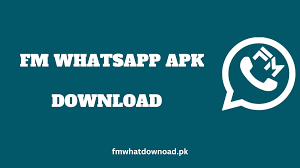Introduction to Chat Exporting
Exporting chats from FM WhatsApp allows users to back up important conversations, share chat histories, or transfer messages to another device. This feature is essential for maintaining records and ensuring you don't lose valuable information.
Step-by-Step Guide to Exporting Chats
Exporting chats in FM WhatsApp is a straightforward process. Follow these steps to ensure your chat histories are securely exported.
1. Open FM WhatsApp
Launch FM WhatsApp on your device. Ensure you have the latest version of the app to access all features and enhancements.
2. Navigate to Chats
Go to the chat you want to export. You can find this by scrolling through your chat list or using the search function to locate the contact or group quickly.
3. Access Chat Options
Tap on the three dots in the top right corner of the chat screen. This action will open a menu with various chat-related options.
4. Select More Options
From the dropdown menu, tap on "More" to reveal additional options. This menu includes several useful features for managing your chats.
5. Choose Export Chat
Tap on "Export Chat." FM WhatsApp will prompt you to choose whether to include media files (such as photos and videos) in the export. Including media files will increase the size of the export file.
6. Select Export Method
FM WhatsApp provides multiple methods for exporting chats:
- Email: Send the chat history to your email address.
- Cloud Services: Save the export file to cloud services like Google Drive or Dropbox.
- Local Storage: Save the file directly to your device’s internal storage or SD card.
Choose the method that best suits your needs.
Benefits of Exporting Chats
Exporting chats from FM WhatsApp offers several advantages:
- Backup and Restore: Keep a backup of important conversations and restore them when needed.
- Transfer to New Device: Easily transfer chat histories to a new device when switching phones.
- Record Keeping: Maintain records of significant conversations for personal or professional use.
Additional Tips for Chat Management
Here are some tips to enhance your chat exporting experience:
Regular Backups
Perform regular backups of your chats to avoid losing important conversations. Set a schedule to back up your chats weekly or monthly, depending on your usage.
Secure Storage
Ensure that your exported chats are stored securely, especially if they contain sensitive information. Use encrypted storage options or password-protected files to enhance security.
Verify Exports
After exporting your chats, verify that the export file is complete and readable. This step ensures that all important messages and media are correctly backed up.
For more information on FM WhatsApp features and secure downloads, visit FM WhatsApp.
Exporting chats from FM WhatsApp is an essential feature for managing and preserving your important conversations. By following these steps, you can ensure your chat histories are safely and efficiently exported.